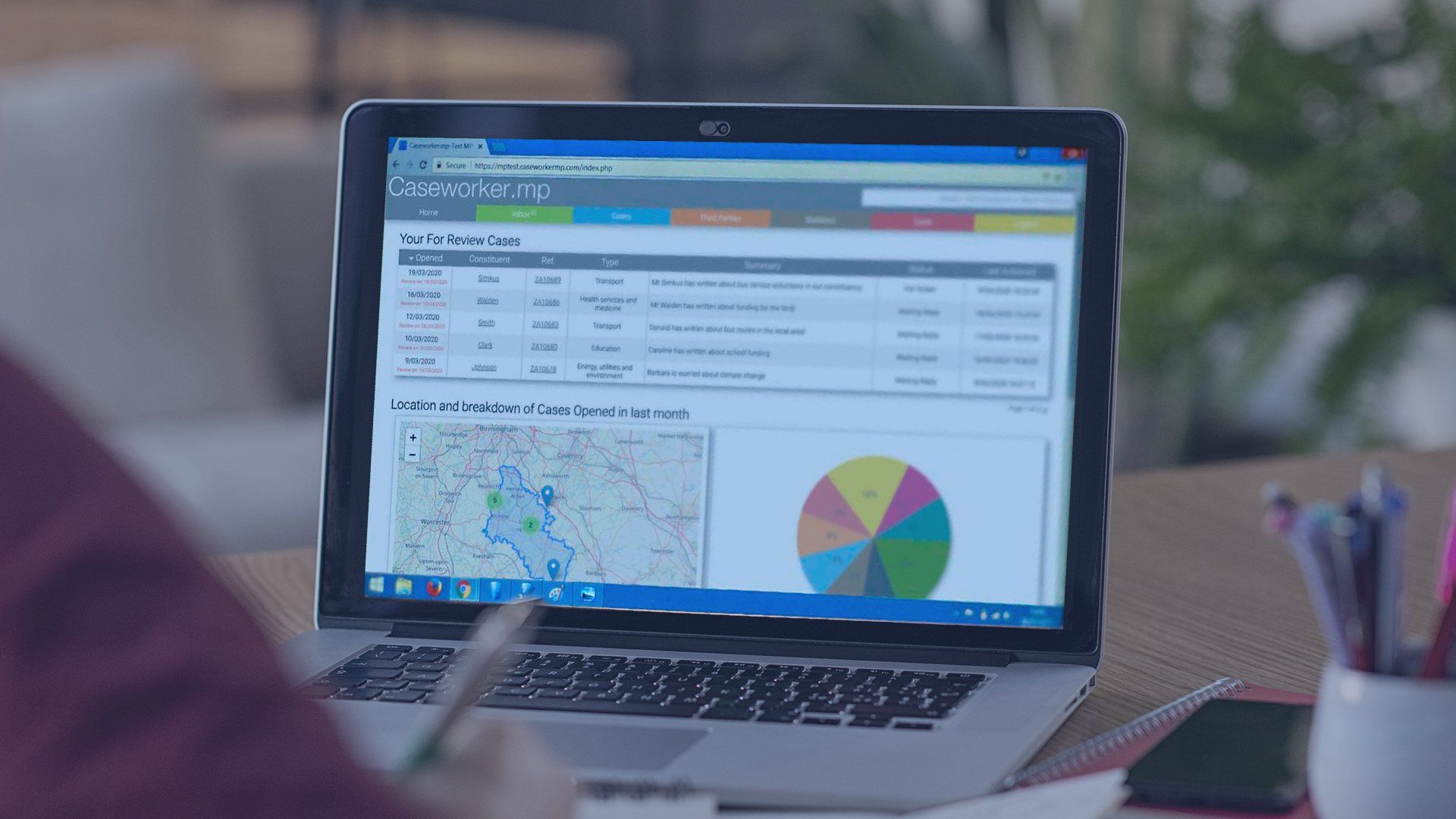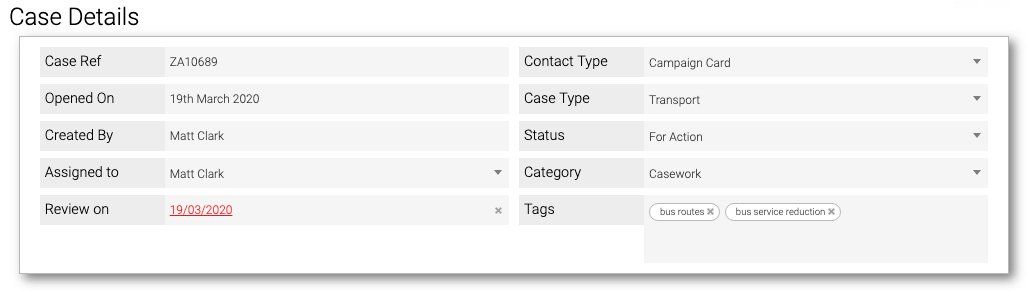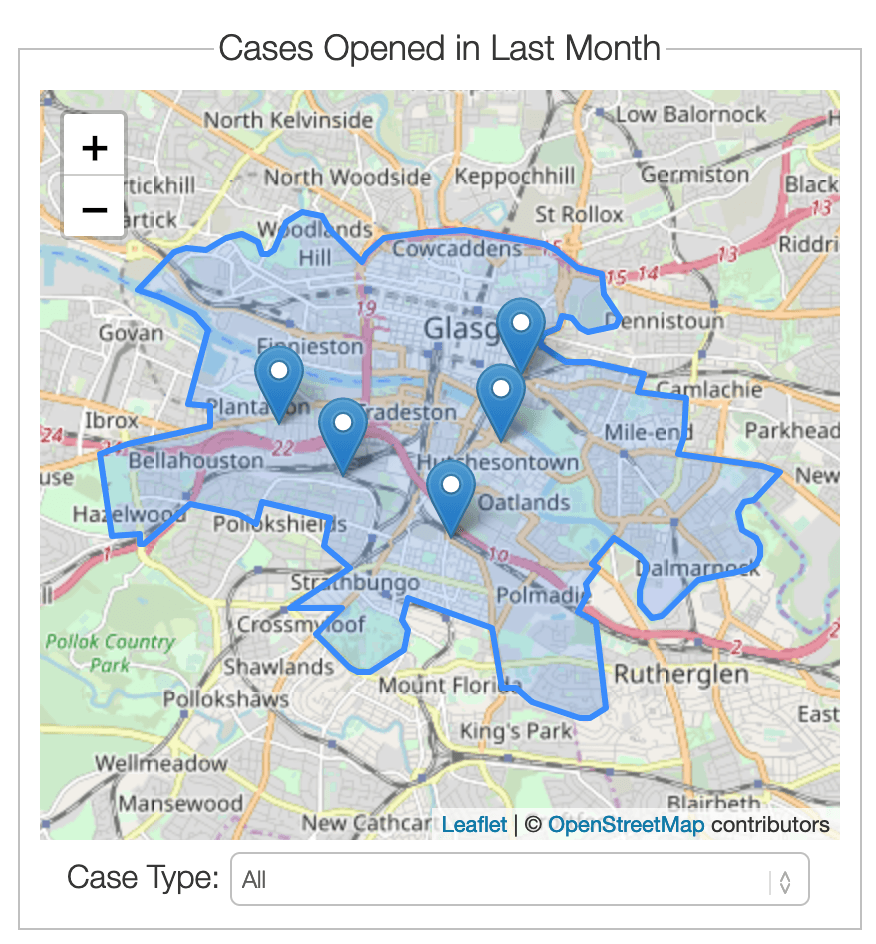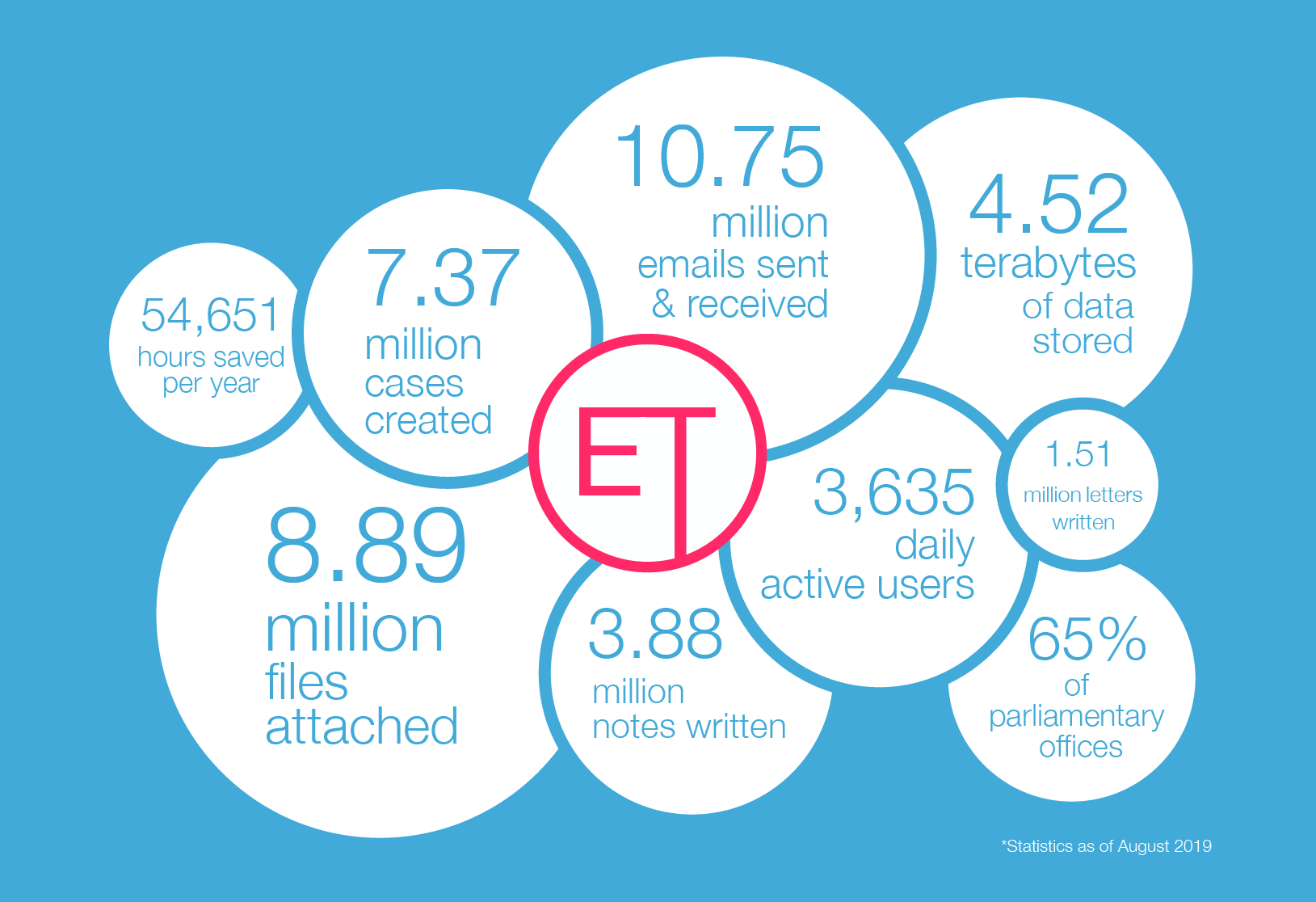Bulk Case Creation in Caseworker
We’ve just launched a new feature called bulk case creation, to help offices manage large numbers of emails in a different way. We wanted to let you know more about how it works, and why it works that way.
Why bulk case creation?
We know that campaign emails or, more generally, multiple emails on the same subject, take up a lot of time. That’s why we have always wanted to provide features to manage this type of correspondence, while trying to meet two main objectives. Firstly, to ensure constituents get a reply while minimising the impact on staff, but also to help an office benefit from good data at the same time. This is important to feed into your statistics on what's going on in your constituency, while allowing you to update these people on the same issue in the future. We also want to preserve a full chronological correspondence history if your constituent responds to your initial reply.
The traditional feature we've provided to speed up campaign responses has been quick reply emails. The idea of this is to allow an office to reply to emails as they come into your inbox, while creating a case with the correct categorisation, close that case and mark the email as actioned - all in just a couple of clicks per email.
However we know that some offices prefer to assign emails to cases and then do bulk emails or mail merged letters with a response. That’s why we have now launched bulk case creation, so you don’t need to create each case manually. You will be able to select multiple emails, assign them to new cases or an existing relevant case on that constituent, and send a bulk email or mail merged letter to those who need it.
How does it work?
Just select the emails in your inbox that you want to create the same case for, by holding down the control key while clicking on them to select multiple emails at once. You can also hold down the shift button to select all emails between the two emails you click on. Then select the ‘bulk create case’ button in the top right corner of the inbox

Enter the case details that you want each of these cases to have, we recommend focussing on a good number of specific tags, that are useful for your stats, and also for grouping together these specific cases later on.

Choose whether you want these emails to be added to existing cases if they are present. This means that, if you want, you can only send an email or letter to cases that have been created recently, and exclude those who you’ve spoken to before.
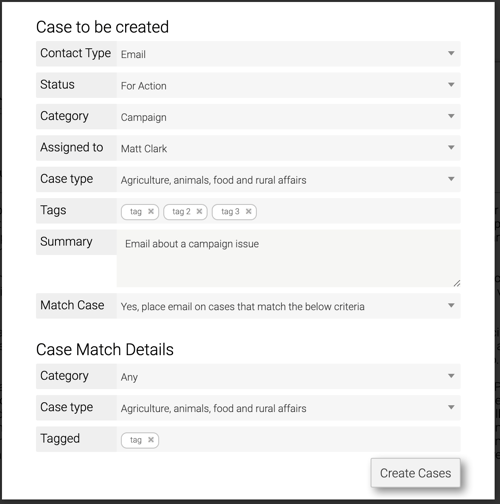
You will be be told how many emails you will be processing, and asked to confirm you want to proceed

If the email addresses in your list match against existing constituents, then the new cases will be placed against those records. If there are no matching emails addresses then you will be shown matching names in your system. If there’s none of those then you can search for someone you've already created, or create a new constituent either by entering the details yourself or searching the electoral roll manually.
You will be able to cycle through this process to ensure that each is properly logged against the right constituent record, and that the constituent record has the right information. You can also skip emails if you believe they should be responded to individually, or were added by mistake.
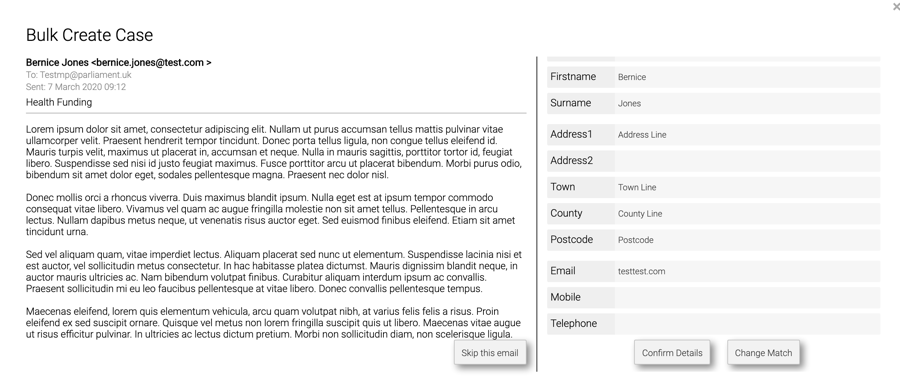
When you’re done, you will be told how many cases were created, and how many were matched to existing cases, then the emails will be marked as actioned and removed from your inbox.
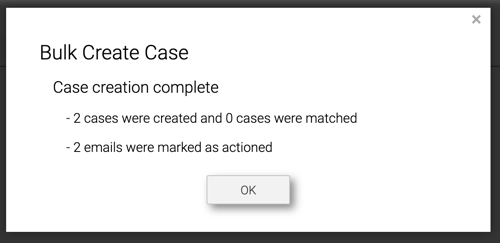
You can now go to the cases page, perform a search to narrow down the results to the cases you just created and choose whether you send a mail merged letter or a bulk email, through the bulk actions button.